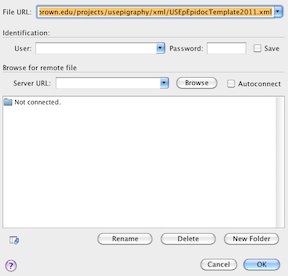Downloading and Installing Oxygen
Go to http://www.oxygenxml.com/download_oxygenxml_editor.html in your browser. The page usually opens to the correct platform. If it doesn't, there is a series of tabs that say "Windows", "Mac OS X", "Linux", etc. Click the appropriate one.
Click the red Download button.
Before you can download the application, you have to ask for a 30 day trial license. Fill out the form, and the license will be mailed to you. You need the license for Oxygen to work.
When Oxygen has been downloaded, open the zip file and copy the application into the appropriate location on your computer. On the Mac, that will be the Applications folder.
The first time you open Oxygen, it will ask you for a license. Copy the license key from the mail that you will have received from SyncroSoft, and paste it into the dialog box.
Your Oxygen screen will be very cluttered the first time you open it. Try closing all the peripheral windows by clicking on the little red close dot at the upper left of each one.
Installing and Using the Proofreading Script
How to install the proofreading script on your own copy of Oxygen.
Click on the little wrench+arrow icon (
 ) in the bar at the top of your screen. When you mouse over this icon, it will say "Configure Transformation Scenario"
) in the bar at the top of your screen. When you mouse over this icon, it will say "Configure Transformation Scenario"In the dialog box that opens, click "New" underneath the list of existing scenarios.
Fill in the next dialog boxes as follows,

type in a useful name at the top, for ex. "USEp-Proofreading"
Paste this URL into the "XSL URL:" box. http://www.stg.brown.edu/projects/usepigraphy/xsl/USEp_proof.xsl
in the "Transformer" pull down menu, select "Saxon-HE 9.3.0.5"
Select the "Output" tab at the top of the window
in the new dialog box that appears, make sure that the "Save As" radio button is clicked, and type in a helpful name in the box to its right, such as "proofreading.html"

Click the "Open in Browser" checkbox, and unclick the "Open in Editor" if it is clicked.
Click OK. When you see the original dialog box, click "Save and Close"
Proofreading your Encoded Inscription
In order to proofread an inscription you will have to associate the proofreading script with the xml file. This will require some extra steps the first time you run the script for each inscription. Subsequent passes will only require one click.
With the inscription you want to proofread open in Oxygen:
Click on the red arrow in a circle icon in the top bar. (
 )
)You will see the same dialog box that you used to configure the transformation. Select the proofreading script from the list (probably "USEp-Proofreading").
Click "Transform Now"
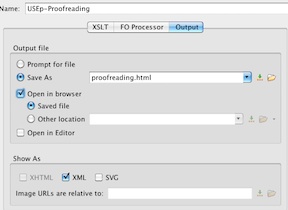
A browser window should open with a simple rendition of the information you have typed in.
From now on, all you have to do is click the red arrow, when the inscription file is open, and you should see the browser window.
Opening the Inscription Template
In order to encode a new inscription, you may want to open a copy of the US Epigraphy template from the web server. You can then complete the template, and save it locally with the correct US Ep. name. In Oxygen, go to the File menu, and select the "Open URL..." item. In the dialog box that appears, paste this URL into the "File URL" box. http://dev.stg.brown.edu/projects/usepigraphy/xml/USEpEpidocTemplate2011.xml . Then click "OK". The template file should open in a new Oxygen tab.